Before You Do Anything Else...
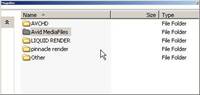 You need to move all your files* in to a NUMBERED FOLDER.
You need to move all your files* in to a NUMBERED FOLDER.
Name the first folder Avid MediaFiles.
The next folder inside should be MXF.
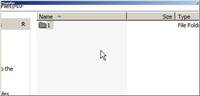 Then put the media in a NUMBERED FOLDER. This folder should only contain a number, no letters, and has to start with a number 1-9.
Then put the media in a NUMBERED FOLDER. This folder should only contain a number, no letters, and has to start with a number 1-9.
Then copy all your media from your contents folder into the NUMBERED FOLDER.
From there you can start to edit.
Note: If you do not put all of your media into a numbered folder, the next time you open your project, the clips will be offline.
*By all the files I include Audio, Clip, Icon, Proxy, Video, and Voice files. DO NOT move the folder! You have to move the clips themselves or else this won't work.
Capturing Tape (From Film)
Go to FORMAT TAB.
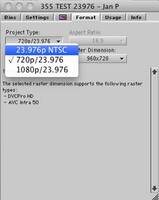 Change PROJECT TYPE to 23.976p NTSC.
Change PROJECT TYPE to 23.976p NTSC.
Go to MEDIA CREATIONS in SETTINGS tab. Go to CAPTURE and change it to whatever resolution you want/need.
Note: This is ONLY for capturing your tape footage to Avid.
When finished capturing, change project type back to 720p/23.976
